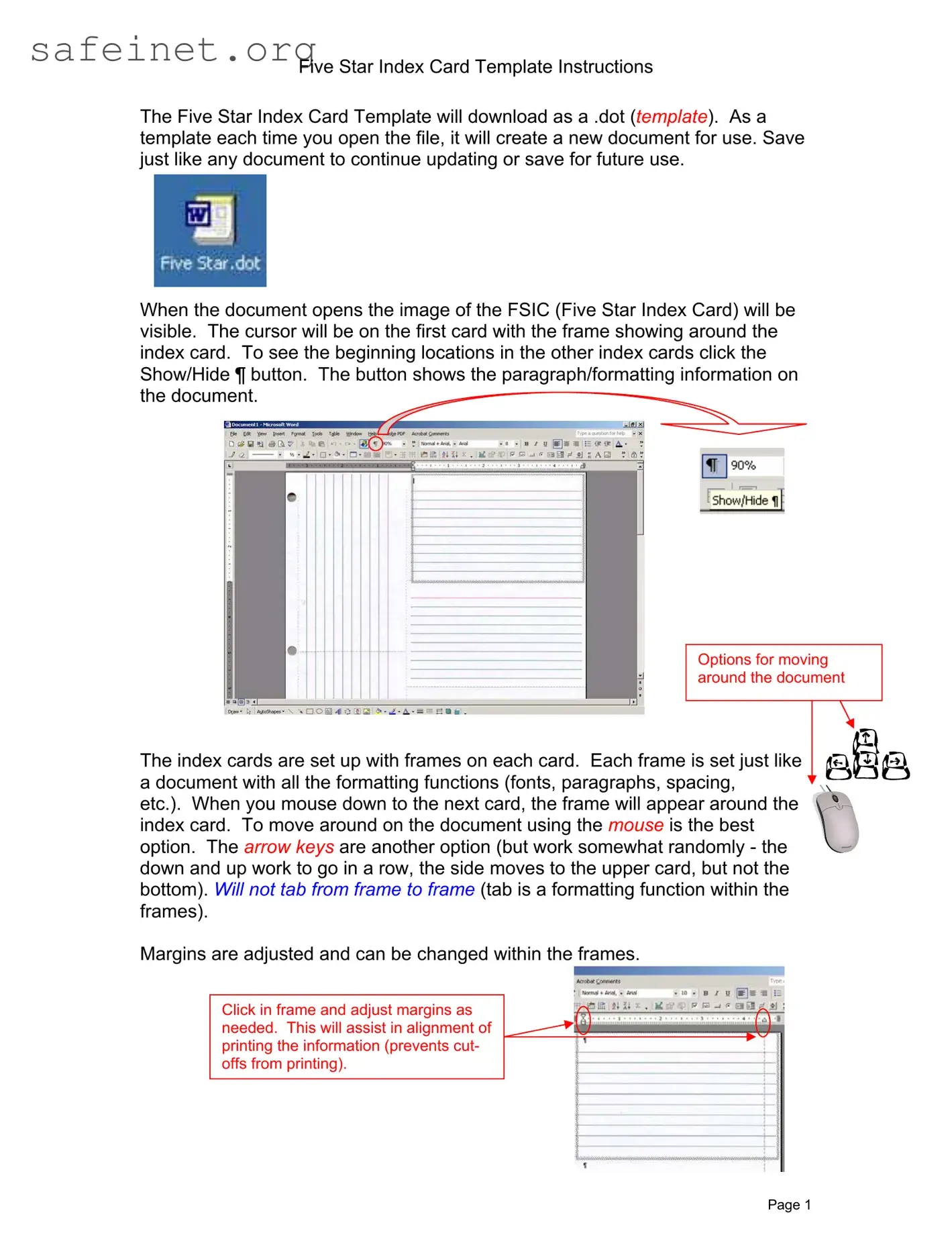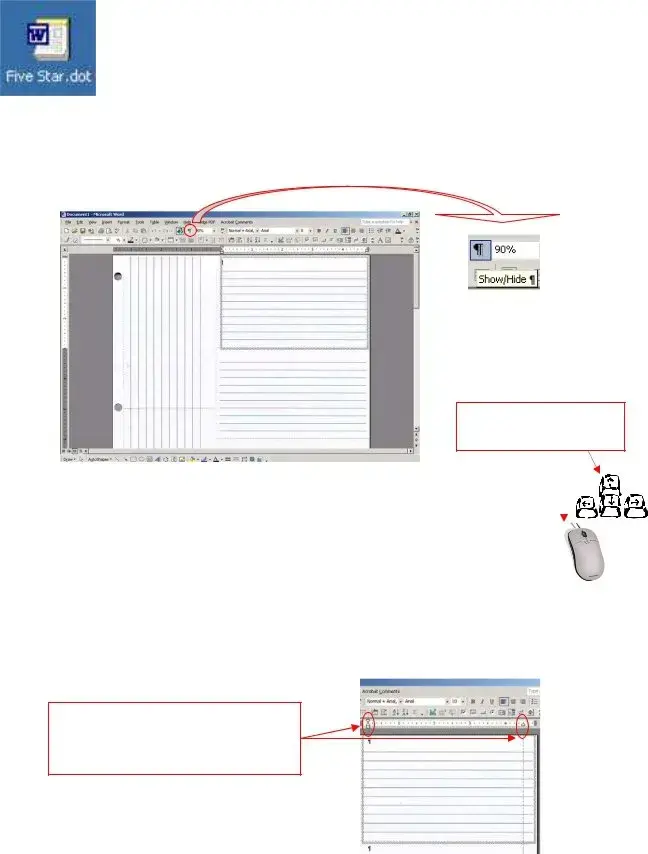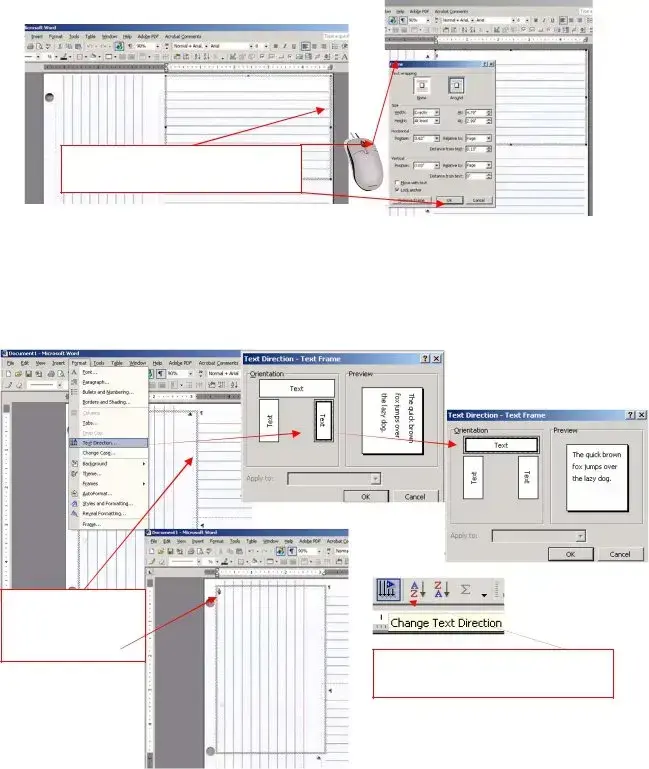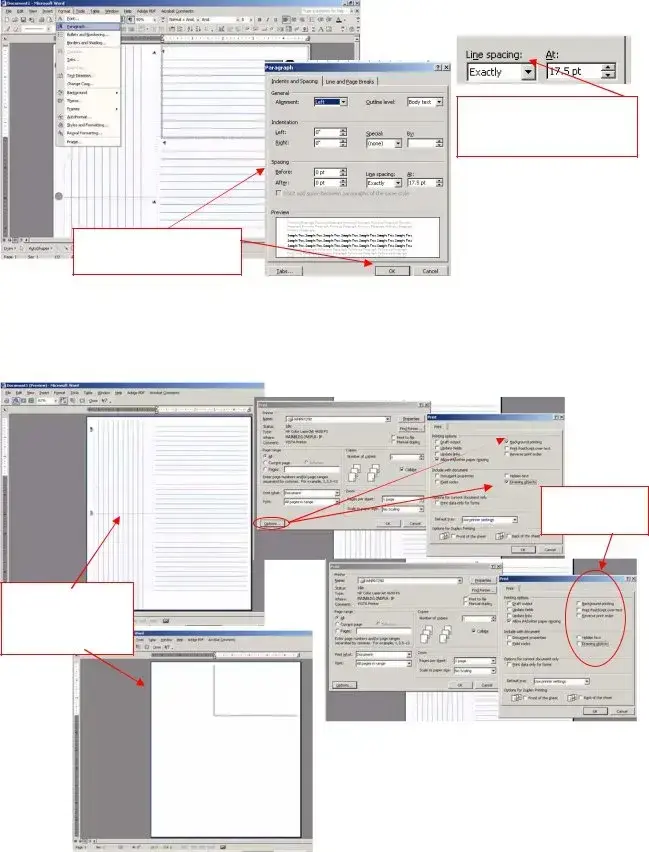What is the Five Star Index Card Template?
The Five Star Index Card Template is a .dot file designed for creating customized index cards. Each time the template is opened, a new document is generated. This allows users to easily create and save multiple index cards without affecting the original template.
How can I navigate between the index cards in the template?
Users can navigate between the index cards primarily using the mouse. Clicking on the next card will bring the frame around it. Alternatively, the arrow keys can be used to move vertically through the cards, although their behavior can be inconsistent. The tab key does not function for moving between frames, as it relates to formatting within them.
Can I adjust the margins of the index cards?
Yes, margins can be adjusted within each frame. To do this, click inside the frame, and you will be able to modify the margins as needed. This adjustment helps ensure that content aligns correctly for printing and prevents any cut-offs of the information.
How do I change the text direction for side cards?
To change the text direction of the side cards, click inside the side index card, then go to the Format menu and select Text Direction. You can choose to set it to an upright position and confirm your choice by clicking OK. This ensures that the text is displayed correctly before printing.
What should I do to ensure proper printing settings?
To ensure that your index cards print correctly, navigate to the Print Options. Make sure that Background printing and Drawing objects are not checked. Always preview your print by going to Print Preview to ensure that only text appears, and the index card lines do not show. This could mean adjusting the settings before proceeding to print.
How can I modify the line spacing for the text in my index cards?
To modify line spacing, click inside the frame where the text is located. Then, go to Format and select Paragraph. The default line spacing should be set to Exactly 17.5 pt, which can be adjusted as necessary to accommodate your printing needs. Remember to confirm the adjustments by clicking OK.